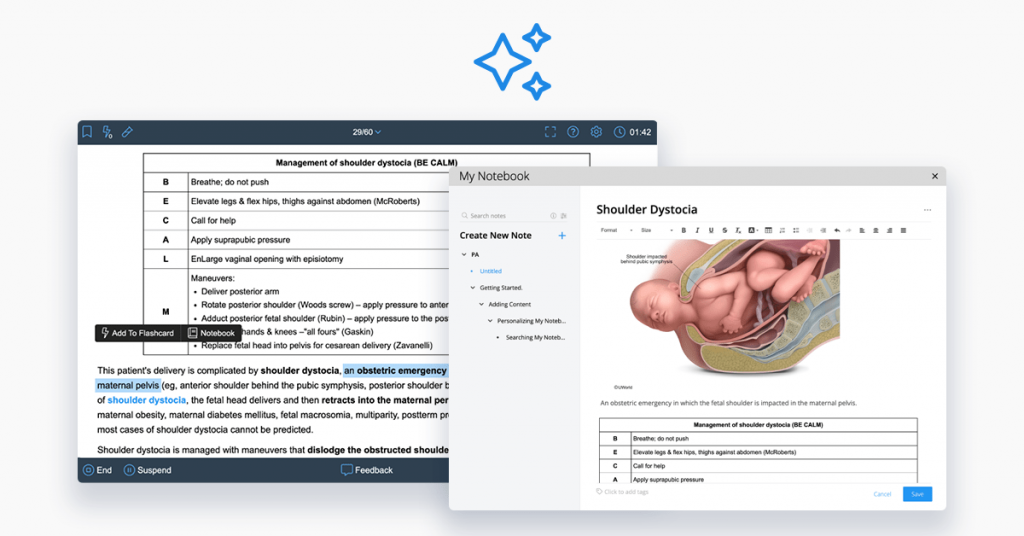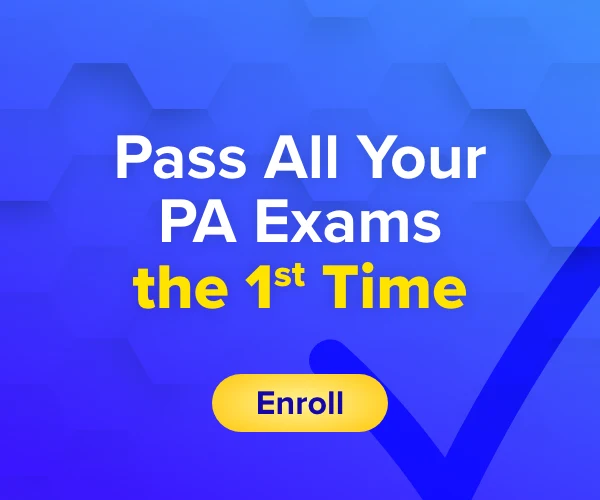We’re excited to announce the launch of a brand-new feature in your UWorld PA QBank: My Notebook. With My Notebook, your study sessions are going to be more effective, more efficient, and more productive than ever before!
Here are answers to a few questions you may have . . .
What Is the My Notebook Feature?
This new feature allows you to create a customizable, digital notebook where you can take notes and add QBank content for future, personalized study of those high-yield concepts you find the most challenging.
Where Can I Access My Notebook?
The My Notebook feature is easy to find! It’s available in both the main menu bar of your PA QBank (left side of your screen) and within the practice test interface.
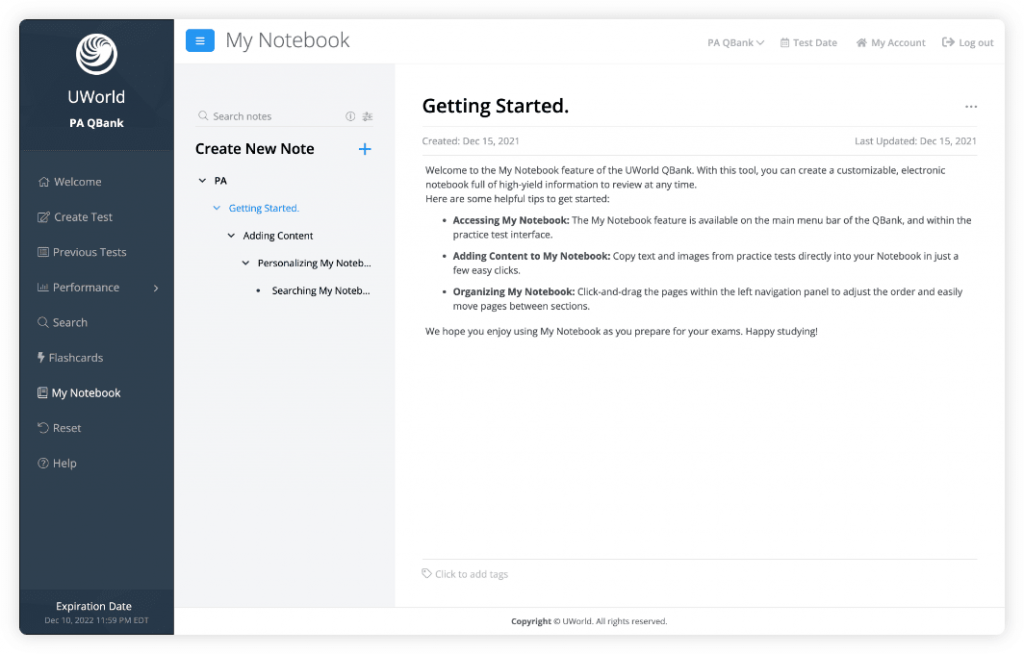
How Do I Add Content to My Notebook?
Within your test interface, you can copy any written or visual content from the questions or explanations and simply add them into My Notebook. And you can personalize your notes with our editor functionality. Bolding, highlighting, bullet points, etc. — make the notes your own!
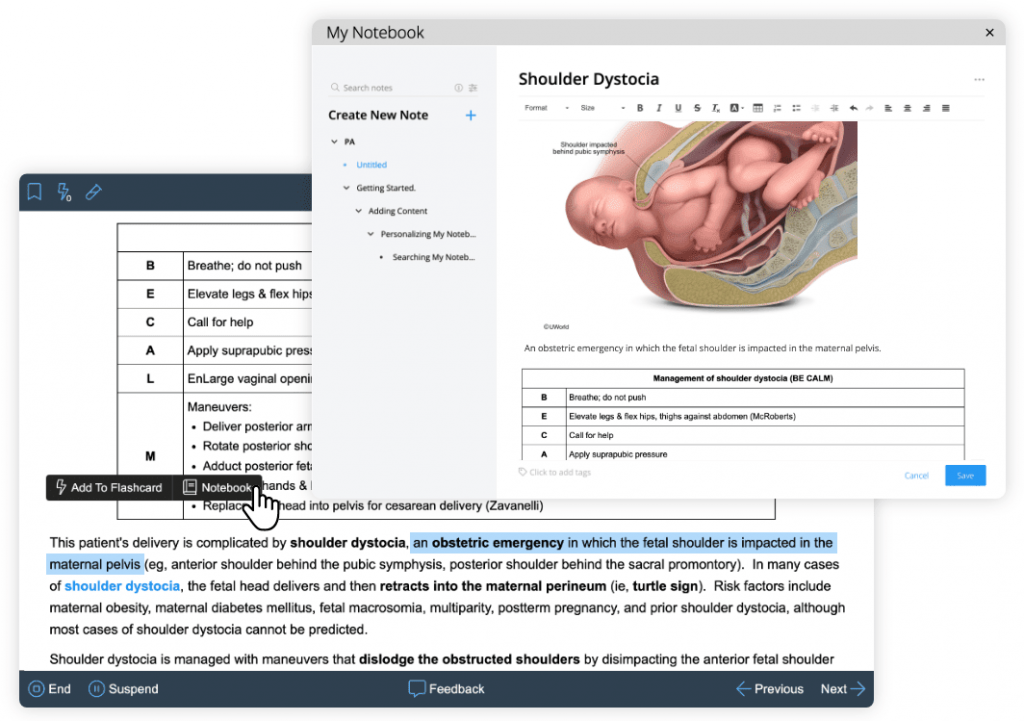
So, What Does It Mean To Customize My Notebook?
You can customize My Notebook in a couple of ways. You can create additional pages and reorganize your notebook in whatever order you find most helpful.
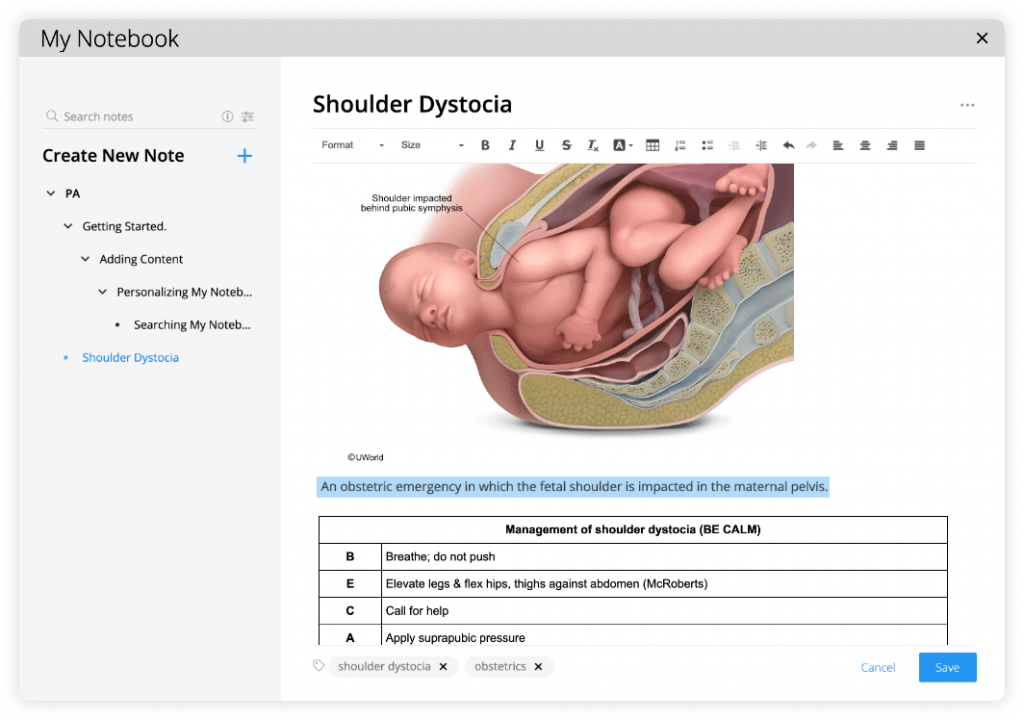
To adjust the structure, simply click-and-drag your pages in the left navigation panel. You can create up to four levels of organization and move pages between sections and levels as you see fit.
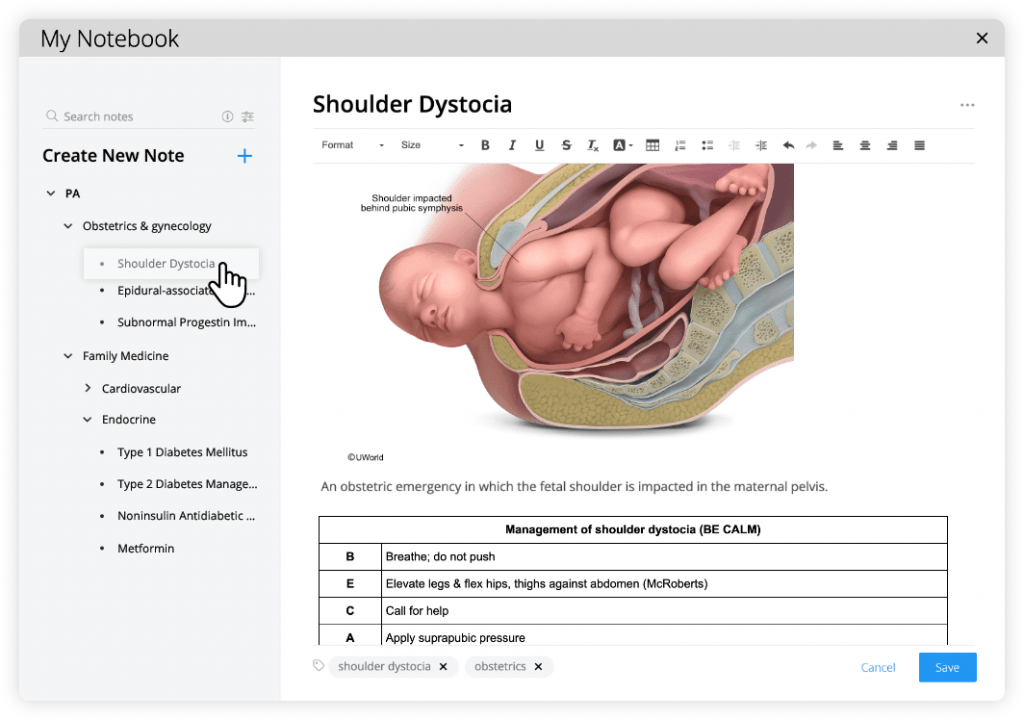
Will I Lose My Notebook if I Reset My QBank?
No, you will not. If you choose to reset your QBank at any time, your notebook content will be preserved during the reset. You’ll be able to review the same content in your next pass through the QBank.
Is There Anything Else I Need To Know About a QBank Reset?
Just one reminder about a different feature: Notes. Content within Notes, which is linked directly to individual questions and is distinct from My Notebook, does not carry over during a QBank reset.
So, What Are My Takeaways About This New Feature?
With the My Notebook feature, now you can . . .
- Add notes in a digital notebook regarding the most challenging material so you can review it more often.
- Copy any written or visual information in your QBank’s questions and explanations.
- Personalize UWorld’s industry-leading content with My Notebook’s editor functions (e.g., highlighting, bolding, bullet points, etc.)
- Organize your notebook in ways that make sense to you. Click-and-drag pages, create your own levels of organization, and move pages according to your study style.
All of this leads to increased efficiency, effectiveness, and exam preparedness. We hope you love this new feature and that it helps you find didactic, EOR, PANCE®/PANRE®, and clinical success!
————————————————————————
Are you preparing for an upcoming high-stakes exam like the PANCE or PANRE? If so, check out UWorld’s comprehensive online learning tool for your didactic, EOR, PANCE, PANRE, and clinical success. Our challenging questions, in-depth explanations, and performance tracking features will have you ready for success on exam day. Start your FREE PA QBank trial today.